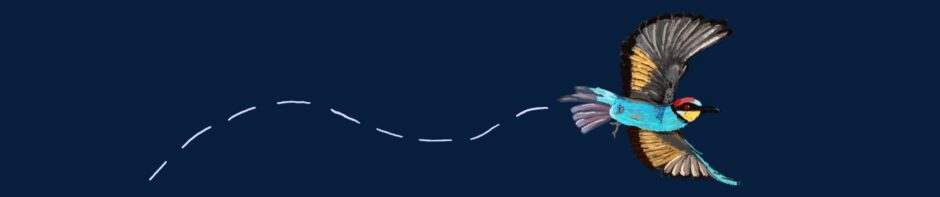Before taking this course, I already had previous experience with video editing software, including subtitling and working with timelines. However, I had never worked with DaVinci Resolve, which meant relearning the basics, and I was trying to subtitle a video … Continue reading
Tag Archives: davinciresolve
Final Session (Summer Term 2023)
During our last session on July 13, 2023 each student group presented the final results of the projects we have done during the course of this semester. It was a great way of getting a better understanding of the individual … Continue reading
Presenting our Videos
In this week’s class we had our group presentations on the videos we had to edit and subtitle at home. We looked at what we have done so far and the problems we have had during the process of subtitling … Continue reading
Introduction to video editing and subtitling
Hello everyone!In this post I’m going to tell you a little bit about our last “Demarginalising Orature” session. As you may have guessed from the title, we talked about and worked on video editing and especially subtitling. In the past … Continue reading
A short introduction to Davinci Resolve
Working with Davinci Resolve is usually a little stressful for beginners. In this post I will show you the basics of subtitle editing, give some hopefully helpful points at the beginning and suggest a different program for editing subtitles. 1. … Continue reading
Visual Narratives – Subtitling a Recording of a Konkomba Folktale
When reading folktales that have rarely been written down before, it is important to keep their origin in mind. Konkomba folktales have been passed on orally for a long time and have only recently been written down and translated from … Continue reading